Add a trading relationship
1. Click on ‘Trading Relationships’ to begin setting up links with suppliers.
2. Select ‘Add a supplier relationship’ to search for an individual supplier to add.
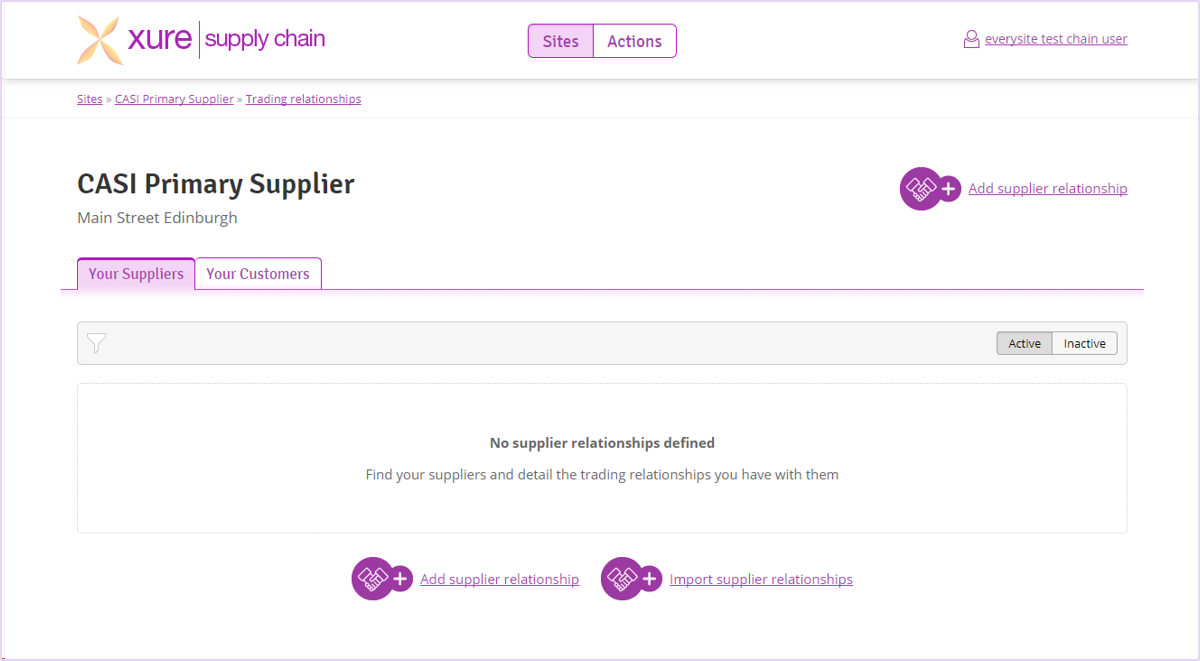
3. To search for a supplier by assurance scheme number, select the relevant assurance scheme.
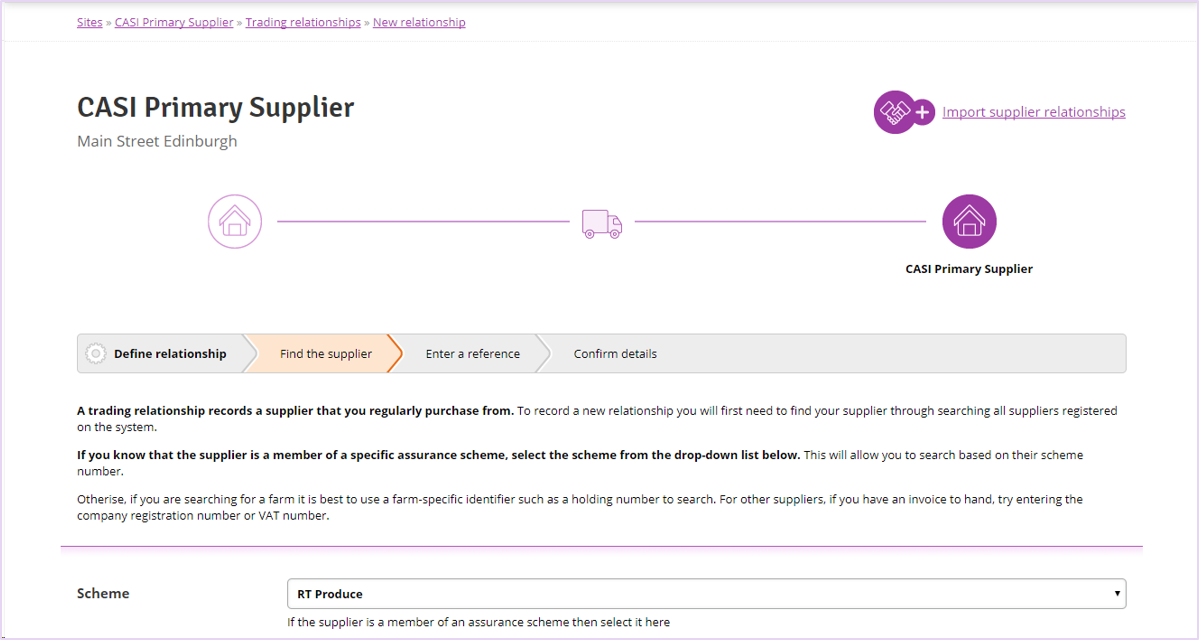
4. Enter search terms into the form and click ‘Search for Supplier’. Not all fields are necessary, but entering an identifier such as assurance number or postcode will help reduce the number of possible matches.

5. Any sites matching the search terms will be listed. Select the correct site and click ‘Continue’. If no sites are matched or the supplier is not listed, check the search terms are correct, or try using an alternate identifier to find the supplier.
6. To save a reference code against the supplier, enter the details into the ‘Supplier Reference’ box and press ‘Continue‘.
7. The proposed trading relationship will be displayed. Check the details are correct and click ‘Confirm and Tag Supplier’. Click ‘Back’ to return and make any changes if necessary.
8. The new trading relationship details including supplier reference are displayed. Click ‘Finish’ to return to the Trading Relationships page.
9. The newly tagged supplier will be listed on the Trading Relationships page under ‘Your Suppliers’.