Access controls in xure
Every site registered in xure has a set of contacts associated with it. These are the users who are able to view and update the information we hold in relation to that site.
To ensure your business data remains secure, and that you are in full control of who has access to it, the site management functions built into xure provide tools for managing the contacts associated with your site.
To access the contact management tools, from your site overview click the Site Details icon and then select the Contacts tab.
You will see a list of all current contacts for your site, along with their username, email address and any special roles they hold.
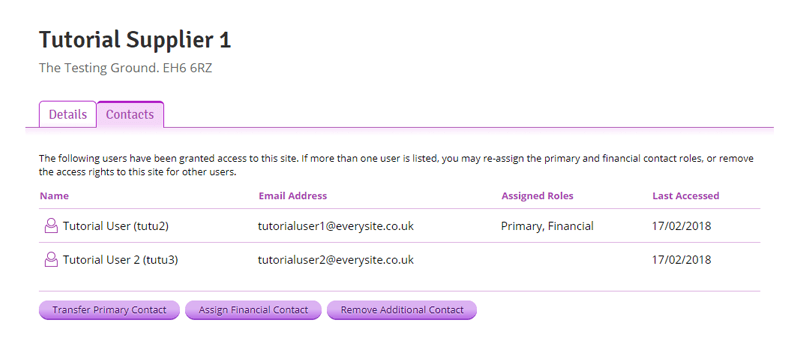 A listing of the current contacts for a site
A listing of the current contacts for a site
Special contact roles
Whilst all contacts have the ability to view and update information associated with a site, there are two special contact roles that gain additional functionality:
| Role |
Description |
|
Primary Contact
|
The primary contact is solely responsible for approving access to the site for all further users. They are also able to remove other contacts from the site and re-assign the primary and financial contact roles. The primary contact may also edit the core information we hold in relation to a site's identification: the site name, address and other business identifiers such as company registration and VAT number. |
| Financial Contact |
The financial contact receives communications in regard to any subscriptions, renewals and payments made for additional xure services |
| Additional Contact |
Any contact that is not assigned the primary or financial contact roles is referred to as an additional contact. All contacts, including additional contacts, can view and update information held in relation to the site. |
The first user who registers or gains access to a site in xure is automatically assigned both primary and financial contact roles.
Removing a contact
Only the primary contact may remove a user. If there are additional contacts that may be removed you will see a button labelled Remove Additional Contact. Click this and select the contact to be removed from the drop-down list.
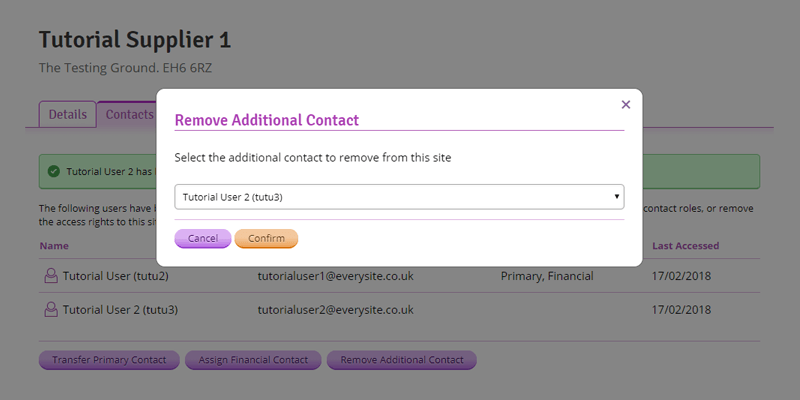 Selecting the additional contact to remove from a site
Selecting the additional contact to remove from a site
Click the Confirm button to remove the contact. They will no longer have access to your site.
As an additional contact, please contact the primary contact using the email address shown if you need any changes made.
Reassigning the primary contact
If you no longer want to be responsible for approving access and managing contacts for your site, you can transfer the primary contact role to another user.
The user must already be a contact for your site. Click the Transfer Primary Contact button and select the user you wish to transfer the role to from the drop-down list.
Note that you will lose your primary contact priviledges once you confirm the transfer. Make sure that the new primary contact is ready and has access to xure before you continue.
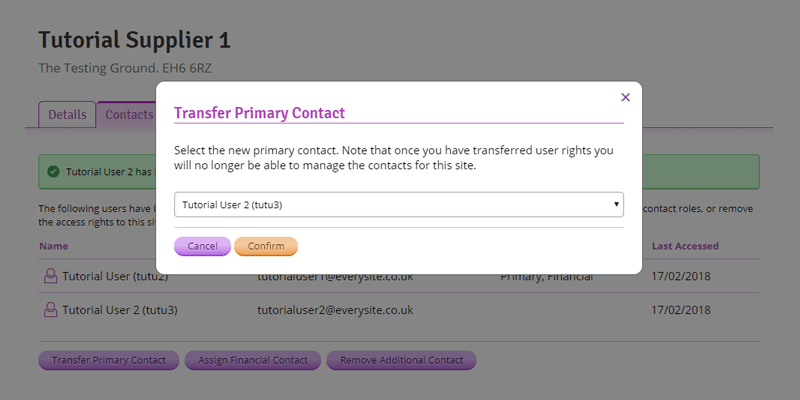 Transferring the primary contact role to another user
Transferring the primary contact role to another user
Click the Confirm button to transfer the role. They will immediately assume the role of primary contact for the site.
Assigning the financial contact
Assignment of the financial contact works in a similar manner. Click the Assign Financial Contact button and select the appropriate contact from the drop-down list before clicking Confirm. The primary contact can re-assign the financial contact at any time.